We can keep some important things as a page in the series for the audience coming to the blog so that every user of our blog can read it like the terms and conditions of using the blog, how the user can contact us. (Contact us) or information about the blog owner (about us), etc.
And these blogs are also needed so that the users remain in the law and the blog professional also
Here I will tell you two ways to add a special page (contact us, about us, privacy policy etc.) in the blog. Both methods are good but in the first place it may be that your blog does not get a professional show, but if it does not look good then you can use another method.
And the first method can be done in general. The second method is easy but for this, the template will be edited and the code will be inserted.
How to add term and conditions page in blog
First way
Note: The first method is for Blogger only.
Step: 1 Blogger. Open the work. Sign in to your account and click on pagers and click on new page
Now everything here is the same as the way you write the article. Now whatever you want to write in your page (policy, about us etc), and by clicking on the settings on the right, you can do the reader comments do not allow Publish the page
Step: 2 Click View Now and you will reach your blog. Check here once that everything is okay or not that you want to create a page for your blog reader. If all is right then copy the link to this article from the browser itself.
Step: 3 Now again Blogger.Go to work and click Layout
Now you have to decide where you want to add pages to your blog such as - side bar, footer
Wherever you want to connect. Click on add widget here
Step: Click on 4 pages
Click + add external link
Enter your page name in the page title
Such as - about us, terms and conditions, etc.
Paste the link in the web address that you copied with the information above and then click on the save link
Step: 5 Now click on select and then click Mark to delete the mark
And finally click on Save and click save arrengment
So now your page has successfully added to your blog. If you wish, open your blog and check how it is showing on your blog.
Perhaps it may not be very good and professional, but I will also tell you another way below. So that you can add professional pages like other famous websites to your website
Second way
Phase 1
(Note: This way you have to put a code in the template of your website (blog), even if your blog is on any platform. Here we will talk about the blogger.
Click on the theme by clicking on Edit HTML in your Blogger. Work account.
Go down here and copy and paste this code.
<! - widget-area ->
<Hr />
<a href="Page Url Dale"> page title dale </a> & nbsp; | & nbsp; <a href="page url dale "</a> page title dale </a> </ div>
Please note that you also have to make some necessary changes to this code as if
Page url dale - In this you have to put that link that you copied according to the first method
Something like this - blogger.com> pages> new age> yaha par jo bhi dalana chahe dale> publish> view> now link link from here
Page title dale - Enter the name on which the page is your page
And then save the blog's template
Here we can add two pages to the code we have given and if you have to create more pages this code can add more pages.
So now we have told both methods and now you can use the method you want to use
And these blogs are also needed so that the users remain in the law and the blog professional also
Here I will tell you two ways to add a special page (contact us, about us, privacy policy etc.) in the blog. Both methods are good but in the first place it may be that your blog does not get a professional show, but if it does not look good then you can use another method.
And the first method can be done in general. The second method is easy but for this, the template will be edited and the code will be inserted.
How to add term and conditions page in blog
First way
Note: The first method is for Blogger only.
Step: 1 Blogger. Open the work. Sign in to your account and click on pagers and click on new page
Now everything here is the same as the way you write the article. Now whatever you want to write in your page (policy, about us etc), and by clicking on the settings on the right, you can do the reader comments do not allow Publish the page
Step: 2 Click View Now and you will reach your blog. Check here once that everything is okay or not that you want to create a page for your blog reader. If all is right then copy the link to this article from the browser itself.
Step: 3 Now again Blogger.Go to work and click Layout
Now you have to decide where you want to add pages to your blog such as - side bar, footer
Wherever you want to connect. Click on add widget here
Step: Click on 4 pages
Click + add external link
Enter your page name in the page title
Such as - about us, terms and conditions, etc.
Paste the link in the web address that you copied with the information above and then click on the save link
Step: 5 Now click on select and then click Mark to delete the mark
And finally click on Save and click save arrengment
So now your page has successfully added to your blog. If you wish, open your blog and check how it is showing on your blog.
Perhaps it may not be very good and professional, but I will also tell you another way below. So that you can add professional pages like other famous websites to your website
Second way
Phase 1
(Note: This way you have to put a code in the template of your website (blog), even if your blog is on any platform. Here we will talk about the blogger.
Click on the theme by clicking on Edit HTML in your Blogger. Work account.
Go down here and copy and paste this code.
<! - widget-area ->
<Hr />
<a href="Page Url Dale"> page title dale </a> & nbsp; | & nbsp; <a href="page url dale "</a> page title dale </a> </ div>
Please note that you also have to make some necessary changes to this code as if
Page url dale - In this you have to put that link that you copied according to the first method
Something like this - blogger.com> pages> new age> yaha par jo bhi dalana chahe dale> publish> view> now link link from here
Page title dale - Enter the name on which the page is your page
And then save the blog's template
Here we can add two pages to the code we have given and if you have to create more pages this code can add more pages.
So now we have told both methods and now you can use the method you want to use
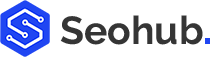





No comments:
Post a Comment